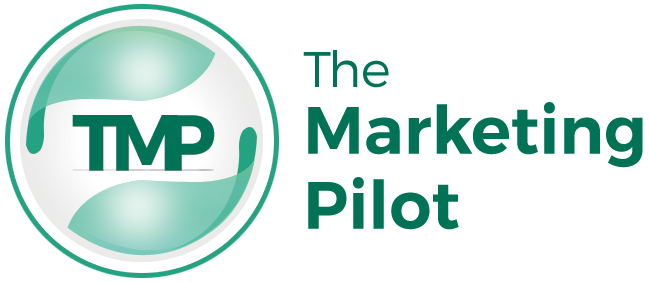Selenium has an immense following in the automated web testing area. It allows simulating user activities over a webpage, thus easing website testing by ensuring that the website functions properly. Combining it with Python makes it a powerful duo. The simplicity and readability of Python have cemented it as the darling of many developers and testers. Selenium python together, they provide an easy-to-learn robust solution for web automation.
Table of Contents
What is Selenium?
Selenium is an open-source framework, and the core functionality for it is to automate web browsers. That means you would be able to design scripts that mimic your actions on web pages, just like any human does. The Selenium package includes three major components: WebDriver, IDE, and Grid.
WebDriver: This is the core component. It performs abstraction to provide a way of browser interaction. You will write scripts for navigation, clicking buttons, filling forms, and so on. All these transactions are done with several variety supported browsers like Chrome, Firefox, and Safari.
IDE: IDE stands for Integrated Development Environment and is a record-and-play test tool. It’s more user-friendly to use, great for beginners, but has less functionality than WebDriver.
Grid: One of the greatest strengths of Selenium is grid testing, which allows for running tests on multiple machines or browsers. This feature is particularly useful in parallel testing and thus saves a lot of time.
Selenium is useful at so many levels. First and foremost it is automation of repetitive tasks. You can speed up the testing. With automation it can help reduce human error. Since it is all machine based, you can perform automation testing any time to get the feedback of your app. This helps with the idea of shift left testing.
Why Choose Python for Selenium?
Python is a fantastic choice for Selenium for several reasons. First, it is easy to learn. Python’s syntax is clean and straightforward. This means you can start writing Selenium scripts quickly, even if you are new to programming.
Second, Python has a rich set of libraries and frameworks. These tools enhance Selenium’s functionality. For example, you can use libraries like BeautifulSoup for web scraping or pytest for advanced testing features.
Third, Python has strong community support and extensive documentation. If you run into issues, you can find help quickly. Many forums, tutorials, and guides are available online.
Compared to other languages like Java or C#, Python stands out for its simplicity. Java is powerful but has a steep learning curve. C# is great for Microsoft technologies but can be complex. Python strikes a balance, offering power and ease of use.
Setting Up Your Environment
Before writing Selenium scripts, Let’s set the environment.
- Install Python: Download and install Python from the official website. Make sure to add Python to your system’s PATH during installation.
- Install Selenium: Open a command prompt or terminal and type pip install selenium. This command will download and install the Selenium library.
- Set Up a Virtual Environment: Virtual environments help manage dependencies. Create one by typing python -m venv myenv in your command prompt or terminal. Activate it by typing myenv\Scripts\activate on Windows or source myenv/bin/activate on macOS/Linux.
- Install WebDriver: Download the WebDriver for your chosen browser. For example, if you are using Chrome, download ChromeDriver. Make sure the WebDriver is in your system’s PATH.
Now, your environment is ready. You can start writing Selenium scripts.
Writing Your First Test Script
Writing your first Selenium test script is exciting. Here’s a basic structure to get you started:
- Import Libraries: Begin by importing the necessary libraries.
from selenium import webdriver - Initialize WebDriver: Set up the WebDriver for your browser.
driver = webdriver.Chrome() - Open a Website: Use WebDriver to open a web page.
driver.get(‘https://www.example.com’) - Perform Actions: Interact with the web page. For example, find an element and click it.
element = driver.find_element_by_name(‘q’)
element.send_keys(‘Selenium’)
element.submit()
- Close the Browser: Once done, close the browser.
driver.quit()
This script opens a website, enters text into a search box, and submits it. Understanding these basic commands is the first step in mastering Selenium.
Advanced Features and Best Practices
As you become comfortable with basic scripts, you can explore advanced features. Here are some tips to enhance your Selenium skills:
- Locating Elements: Selenium offers several ways to locate elements on a web page. You can use find_element_by_id, find_element_by_name, find_element_by_xpath, or find_element_by_css_selector. Each method has its strengths. XPath and CSS Selector are very powerful and flexible.
- Handling Different Web Elements: Learn to interact with various web elements. Buttons, dropdowns, and checkboxes are common elements you will encounter. For example, to handle a dropdown, you might use:
from selenium.webdriver.support.ui import Select
select = Select(driver.find_element_by_name(‘dropdown’))
select.select_by_visible_text(‘Option1’)
- Synchronization: Web pages can load at different speeds. Synchronization ensures your script waits for elements to load. Use implicit waits:
driver.implicitly_wait(10)
Or explicit waits:
from selenium.webdriver.common.by import By
from selenium.webdriver.support.ui import WebDriverWait
from selenium.webdriver.support import expected_conditions as EC
WebDriverWait(driver, 10).until(
EC.presence_of_element_located((By.ID, ‘myElement’))
)
- Writing Clean and Maintainable Scripts: Keep your scripts clean and organized. Use functions to break down tasks. Comment your code to explain what it does. This makes it easier to read and maintain.
By following these practices, you will write more efficient and reliable Selenium scripts.
Running Tests in Parallel
Parallel testing is crucial. It saves time and resources. Imagine running multiple tests simultaneously. This increases efficiency and speeds up the testing process. Parallel testing ensures quicker feedback, allowing faster bug detection and fixes. Selenium Grid is the solution for parallel testing.
Setting Up Selenium Grid
Selenium Grid allows you to run tests on multiple machines. This can be done on different browsers and operating systems. It consists of a hub and nodes. The hub is the central point. It receives test requests and distributes them to the nodes. Nodes are where the tests run.
Configuring and Running Tests in Parallel
Set Up the Hub: Download Selenium Server. Start the hub with:
java -jar selenium-server-standalone.jar -role hub
Set Up Nodes: Connect nodes to the hub. Start a node with:
java -jar selenium-server-standalone.jar -role node -hub http://localhost:4444/grid/register.
Configure Test Scripts: Modify your test scripts to connect to the hub. Use RemoteWebDriver for this:
from selenium import webdriver
from selenium.webdriver.common.desired_capabilities import DesiredCapabilities
driver = webdriver.Remote(
command_executor=’http://localhost:4444/wd/hub’,
desired_capabilities=DesiredCapabilities.CHROME)
Now, your tests will run in parallel on different nodes. This setup enhances test coverage and speeds up the process.
Integrating Selenium with Testing Frameworks
Testing frameworks help manage and organize test cases. They provide structured reporting and debugging tools. Popular testing frameworks for Python include pytest and unittest.
Overview of Popular Testing Frameworks
- pytest: A powerful framework. It is simple and scalable. Supports fixtures and plugins. Great for both simple and complex test cases.
- unittest: Built into Python. It is similar to JUnit in Java. Provides a solid foundation for test case organization.
Setting Up and Running Tests with a Testing Framework
Install pytest:
pip install pytest
Write Test Cases: Create a test file. Use pytest’s structure:
def test_example():
assert 1 + 1 == 2
Run Tests: Execute tests with:
pytest
Reporting and Debugging Test Results
Testing frameworks generate detailed reports. These reports help identify failed tests and errors. For example, pytest provides an easy-to-read output. It shows which tests passed and failed. Use the -v option for more detailed output:
pytest -v
Debugging tools help find the root cause of issues. Use breakpoints and logging to track the execution flow. This makes fixing bugs easier.
Continuous Integration with Selenium
Continuous Integration (CI) is vital. It involves automation testing of code changes. CI ensures the code is always in a deployable state. Integrating Selenium tests with CI tools streamlines this process.
Importance of CI/CD in Automation Testing
CI/CD helps detect issues early. It automates the testing and deployment process. This results in faster releases and higher quality software. CI tools like Jenkins and GitHub Actions are popular choices.
Integrating Selenium Tests with CI Tools
Jenkins: A widely used CI tool. Supports various plugins.
- Install Jenkins and set up a new job.
Configure the job to run Selenium tests. Use the Execute Shell build step:
pytest tests/
- Schedule the job to run on every code change.
GitHub Actions: Provides CI/CD functionality directly in GitHub.
- Create a .github/workflows directory in your repo.
Add a workflow file, e.g., python-app.yml:
name: Python application
on: [push]
jobs:
build:
runs-on: ubuntu-latest
steps:
– uses: actions/checkout@v2
– name: Set up Python
uses: actions/setup-python@v2
with:
python-version: 3.x
– name: Install dependencies
run: |
python -m pip install –upgrade pip
pip install pytest selenium
– name: Run tests
run: |
pytest tests/
This workflow runs the tests on every push.
Cross-Browser Testing with LambdaTest
LambdaTest increases your capability to perform cross-browser testing over more than 3000 browsers and their versions with different operating systems like Windows, macOS, Android, and iOS. This means that applications can be tested on browser versions from the latest compatibility down to legacy browsers of the most common, such as Chrome, Firefox, Safari, and less commonly used Internet Explorer.
This eliminates the need to manage multiple browsers and devices. It offers real-time browser testing and automation.
Benefits of Using LambdaTest for Selenium Tests
- Wide Browser Coverage: Test on the latest browsers and operating systems.
- Scalability: Run tests in parallel on multiple browsers.
- Integration: Integrates with CI/CD tools and popular frameworks.
Setting Up LambdaTest with Selenium Python
- Sign Up: Create an account on LambdaTest.
- Get Access Credentials: Find your username and access key in the LambdaTest dashboard.
- Configure Test Scripts: Modify your test scripts to use LambdaTest’s infrastructure:
from selenium import webdriver
capabilities = {
“browserName”: “chrome”,
“version”: “latest”,
“platform”: “Windows 10”,
“build”: “LambdaTest Sample Build”,
“name”: “LambdaTest Sample Test”
}
driver = webdriver.Remote(
command_executor=’https://USERNAME:ACCESS_KEY@hub.lambdatest.com/wd/hub’,
desired_capabilities=capabilities)
Running Tests on LambdaTest’s Cloud Infrastructure
Run your tests just like you would locally. LambdaTest handles the rest. Your tests will execute on their cloud infrastructure. This setup ensures your application works across different browsers.
Example of a Test Script Running on Multiple Browsers Using LambdaTest
Here’s an example script:
from selenium import webdriver
capabilities = [
{
“browserName”: “chrome”,
“version”: “latest”,
“platform”: “Windows 10”,
“build”: “LambdaTest Sample Build”,
“name”: “LambdaTest Sample Test Chrome”
},
{
“browserName”: “firefox”,
“version”: “latest”,
“platform”: “Windows 10”,
“build”: “LambdaTest Sample Build”,
“name”: “LambdaTest Sample Test Firefox”
}
]
for capability in capabilities:
driver = webdriver.Remote(
command_executor=’https://USERNAME:ACCESS_KEY@hub.lambdatest.com/wd/hub’,
desired_capabilities=capability)
driver.get(“https://www.example.com”)
print(driver.title)
driver.quit()
This script runs tests on both Chrome and Firefox. It opens a website and prints the title. Then, it closes the browser. This ensures your web application works on different browsers.
Conclusion
Selenium with Python is a powerful tool for web automation. We covered the basics and explored advanced features. Parallel testing with Selenium Grid enhances efficiency. Integrating with testing frameworks like pytest provides structured testing. Continuous Integration with tools like Jenkins and GitHub Actions streamlines the process. LambdaTest enables cross-browser testing with ease.
Now, it’s your turn to experiment. Start writing your Selenium scripts. Explore advanced features and integrations.
Happy testing!