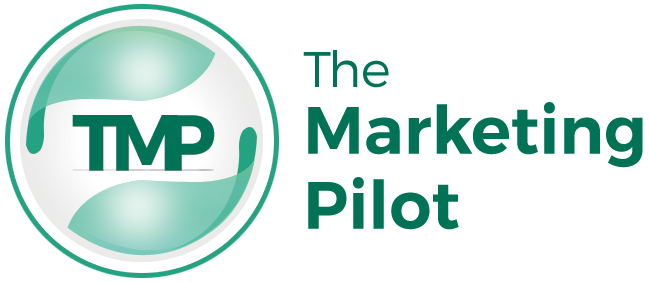When it comes to making software, testing has a crucial role to play. From identifying and fixing bugs and errors to debugging serious application issues, testers have to ensure what’s built, performs across devices, i.e., phones, tablets, or computers.
But sometimes it gets difficult to catch every little problem before users can find them. This is where visual testing, particularly with tools like Playwright, emerges as a game-changer.
Table of Contents
What is Visual Testing?
Visual testing applies when a testing platform takes screenshots of web pages or applications and compares them to baseline images. Defined even simpler, it is the process of using snapshots of how an app or website looks at different stages of development and makes sure that everything appears as intended.
Visual testing acts as a quality assurance tool to validate the graphical user interface (GUI) of software products.
Let’s understand this with an example.
Let’s say you are creating a shopping website. You add a new feature like a “Buy Now” button on the product page. Visual testing will check that the button appears in the right place and looks the same as expected. If you accidentally change the font size or color of the button during development, visual testing would flag this as a discrepancy, allowing you to fix it before it reaches users.
What is Test Coverage?
Test coverage measures how much of the code has been tested through testing.
Suppose there is a function that adds two numbers together. You want to see if the test checks all possible scenarios like adding positive numbers, negative numbers, and zero. If the test only checks to add positive numbers and ignores the rest of the possibilities, then you have low test coverage.
High test coverage means you’ve tested most of your code, which gives you confidence that the code works as expected.
What is Playwright?
Playwright is an open-source automation library developed by Microsoft which supports multiple browsers like Chrome, Firefox, Safari, and Microsoft Edge to help developers test their applications.
Playwright supports both headless and headful modes. Headless mode runs tests without a visible browser UI, while headful mode provides a graphical interface for debugging and observation.
With its speed, accuracy, and ability to test across different browsers, Playwright makes the testing process smoother and more reliable.
How To Use Playwright For Visual Testing?
We can leverage the reliable features of Playwright for visual testing as well.
Playwright simplifies visual testing by taking screenshots of web pages and comparing them to expected images. This ensures your site looks consistent across browsers and devices.
Let’s see how we can use Playwright to enhance test coverage with visual testing–
1) Install and Set Up Playwright
- Install Node.js on your computer. You can download it from the official Node.js website and follow the installation instructions.
- Create a new folder for the project and navigate to it using the command line interface.
- Run the npm init -y command in CLI to initialize a new Node.js project.
- Now, install Playwright in your project by running the npm install playwright
- Playwright supports multiple browsers like Chromium, Firefox, and WebKit. You can choose which browser you want to use for testing.
- Once Playwright is installed, you can now write tests to simulate user interaction like clicking buttons and filling out forms to test your website or web application.
- Use Playwright test runner to run the tests you have written. This will execute the tests in the specified browser and provide you with the results.
2) Write visual tests using playwright
- When the environment is set up, you can write visual tests using Playwright’s test runner.
- All you have to do is find a web page or UI component, capture a screenshot, and perform assertions based on visual comparisons.
- Manage baseline images to ensure the accuracy and relevance of the current state of the application’s UI. Baseline images are the reference points for visual comparisons in Playwright.
- Playwright compares newly captured screenshots with those baseline images to detect potential errors or glitches in the system.
- If differences are found, it flags them as issues that require investigation.
Advantages of Visual Testing With Playwright
There are several benefits in enhancing test coverage with Visual testing in Playwright. Some of them are mentioned below:
- Precisely detects bugs and glitches: Playwright identifies even the tiniest glitches or inconsistencies in your website’s appearance or functionality.
- Browser compatibility: It effortlessly tests websites across multiple browsers to provide consistency and reliability for all users, regardless of their browser preference
- Efficient Time Management: By automating the testing process, Playwright saves process time that would otherwise be spent manually inspecting the website.
- Fast Feedback: Visual testing with Playwright provides fast feedback on UI changes, so developers can quickly solve the issue before they escalate.
Best Practices For Visual Testing With Playwright
Given below are some practices you can adapt to enhance your test coverage with visual testing in Playwright:
- Focus on important elements: Testers should identify the most essential UI components and user interactions to easily assess the core functionality and visual integrity of the website.
- Regularly Review and Maintain: Test results should be routinely monitored to manage intentional UI changes effectively.
- Selective Element Selection: This particular practice focuses on choosing elements of the website’s UI that will be targeted and evaluated during visual testing with Playwright.
- Optimize Test Execution: Testers use Playwright’s capabilities for parallel execution and distributed testing which reduces testing time significantly while increasing efficiency alongside.
Running Your Playwright Visual Tests on LambdaTest
LambdaTest, an AI-powered test orchestration and execution platform enables testing professionals to integrate the platform with Playwright with the facility to test widely across a range of browsers and platforms.
With an extensive integration model, the platform provides plenty of opportunities such as scaled testing efforts, simplified visual testing, detailed insights, and seamless CI/CD integration.
Below-mentioned are a few steps that testers can use to set up their LambdaTest account and experience a functionality-rich testing experience.
- Create a LambdaTest account and sign up for a plan that fits well to your project requirement.
- Next step is setting up the Playwright project so you can use sample code repositories for Playwright integration.
- Post signup, you will receive LambdaTest username and access key through Automation Dashboard which you use as environment variables in your Playwright test scripts.
- The next step in this direction is to configure your test setup and environment that includes browsers, OS versions, and access keys received via the Automation Dashboard. It is your chance to prepare test cases through a flexible configuration syntax and initializing the parameters within your test environment.
- You can execute tests on LambdaTest locally or through CI/CD pipelines. The platform allows triggering Playwright tests by provisioning the required infrastructure and running tests across the configuration defined by testing professionals.
- Now comes reviewing the test results using the LambdaTest Automation Dashboard which provides a comprehensive view of different insights collected through the test queries. The platform uses SmartUI layer to provide a consistent and smooth view of integration tests.
Why Choose LambdaTest to Run Your Playwright Visual Tests
LambdaTest is a feature-packed platform designed to provide complete testing support to professionals. It provides a full-proof ecosystem that alleviates the impact of testing efforts.
Here are some of the key features of LambdaTest that make it a preferred choice for automation testing platforms:
- Less Testing Time: LambdaTest is designed to reduce the time spent on testing. Testers achieve less testing time by using a range of automated testing functionalities that streamline the testing process- improving the overall application quality.
- Simpler Debugging: Debugging is made simpler with LambdaTest. It provides detailed test reports and logs that help you identify and fix issues faster.
- Better Test Coverage: The platform helps to ensure that all aspects of your application are thoroughly tested. It supports a wide range of browsers and operating systems, ensuring that your application works flawlessly across all platforms.
Besides this, it allows you to expand your test coverage beyond traditional testing methods. Furthermore, you can ensure that your application not only works correctly but also looks perfect to the end-user.
- Cost-Efficient: LambdaTest provides a cost-effective solution for all your testing needs. It eliminates the need for maintaining an in-house testing infrastructure, thereby reducing the overall cost of testing.
LambdaTest with Playwright is a great pick for companies looking for a scalable and cloud-based testing infrastructure. Testers can utilize easy integrations to enable automation testing with least complex user interactions and browser contexts.
Conclusion
Visual testing with Playwright presents a powerful solution for enhancing test coverage and maintaining the quality of web applications. With clearer baselines, application developers can keep the focus on what really matters – delivering a flawless user experience.
With Playwright and LambdaTest on your side, organizations create polished, professional digital experiences that meet the highest standards of quality. The amalgamation refines and improves user experiences.
Remember, a well-tested application is a reliable application, and reliability leads to trust, which is the foundation of a strong user base.