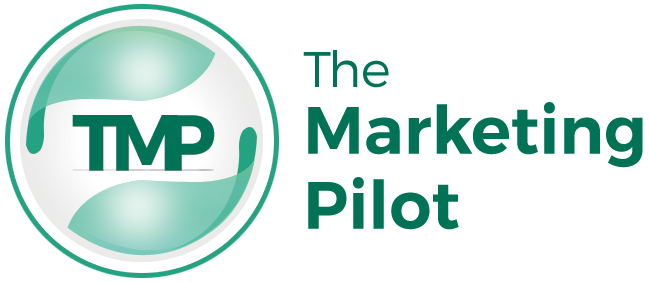Tips for Scanning & Converting Documents
Have you ever had a printer that scans and convert documents stop working at the worst time? It’s never fun to get that printer error message. It means you have to run around trying to find a printer, or worse yet, dealing with printer repairs.
What if you could scan and convert your documents in just a few steps? This post is here to help you avoid these types of scenarios and make sure all your documents are scanned correctly!
The tips below will help you avoid printer errors and ensure the best document quality every time. Scanning and converting your documents is easy with these 10 quick tips!
Table of Contents
Tip #1: Scan and Convert Documents Using a Printer that is Compatible with Mobile Devices
One of the best ways to make sure you’re always able to convert your documents is to purchase a printer that has mobile device compatibility. This way, you can still get your printouts on the go if you need them! In addition, if there’s ever an issue with your printer or scanner wired connection, you don’t have to wait. All it takes is an internet connection and a document scanning app.
Tip #2: Turn Your Document into a PDF for Easier Conveying
Another great tip for scanning and converting your documents is to turn them into PDFs. This will give them more protection and make them easier to share with others. PDFs can be shared through any device and viewed on all types of computers, meaning you never have to worry about compatibility issues again!
Tip #3: Scan Documents as a JPEG or PNG for Sharing Online
Suppose you’re scanning documents that need to be shared online, such as photos, family heirlooms, or something else that will only ever exist in the digital world. In that case, it’s best not to convert your document into either a JPEG or PNG. The one thing these files have in common is they are optimised for viewing on screens. PNG is higher quality, while JPEG is lower for less space taken up.
Tip #4: Scan Documents on a Flat Surface to Ensure the Best Quality
Even if you’re using your printer with scanning capabilities or an app, you must scan documents on a flat surface. This will ensure they are being scanned at their best quality and won’t be skewed in any way!
For example, when printing out envelopes, make sure they’re lying down before putting them into the ink tray. If not, then all of the edges could get smudged, which is unacceptable for professional work. It can also stop the scan from progressing, leaving you with error messages.
Tip #5: Calibrate your scanner at least once every 50 scans
This is a good way to ensure that you are scanning the document correctly every time. If you’re following these calibration processes, then your documents will be scanned in high quality and never have an offset. This will also help to reduce any type of glare that might happen at the top of pages.
Tip #6: Revise your settings before scanning
It’s important to always review all your settings before scanning. Otherwise, you’ll end up with a document that has skewed dimensions and lines. This means your document is not going to look the same on other devices or computers.
It’s also important to make sure your contrast is set correctly to ensure sharp text against backgrounds like dark reds, browns and blacks with lighter colours. If you’re using colour images, it’s also necessary to have higher resolutions for colour images/pages and lower resolutions for black & white copies.
These are just a few of the many settings that need to be adjusted before scanning. The more careful you are with your settings, the better quality your scans will be!
Tip #7: Clean off any lines or marks on the page to eliminate glare
Whatever you’re scanning, it’s always important to clean off any unwanted entities on the page. For example, when printing out envelopes, make sure they’re lying down before putting them into the ink tray. If not, then all of the edges could get smudged, which is unacceptable for professional work. It can also stop the scan from progressing, leaving you with error messages.
Tip #8: Check your contrast settings
The contrast setting is important for scanning documents because it will ensure your document has a sharp contrast. The contrast setting is the electronic equivalent of light vs. dark or high-contrast vs. low-contrast images.
For example, if you’re scanning a page with images in colour and letters in black & white, you’ll need to make sure the contrast is set correctly. This will ensure whatever you’re scanning is easy to view on different devices and computers.
Tip #9: Convert to grayscale if needed
This applies to documents that are in black and white or are images that have a single colour of contrast dominating the entire page. Scanning in grayscale will decrease the file size, giving you more freedom to share larger documents with more people!
Tip #10: Utilize auto-detect options on your scanner whenever possible
The auto-detect features on a scanner are a great way to ensure that your document is scanned correctly. This feature will help you make the proper adjustments in terms of the settings for your document before scanning it.
Some documents may require different settings because they are black and white or contain one colour throughout the page. If these types of documents are scanned without proper settings, then there will be no contrast at all on the document. This is why it’s important to always check your setting before scanning any document for high-quality results.
Conclusion
You have a wide variety of options for scanning and converting documents, so don’t be afraid to try out different approaches. Just remember that whatever you do, make sure you’re using the appropriate paper for the type of document you’re creating!
We hope these tips were helpful for any printer and converting mishaps. Now, go ahead and scan those documents!
About The Author

Riza Angeles is a content creator and a regular writer at BlissfulAptitude.com who has been living with an Orthopedic Disability for most of her life. She’s an advocate for the rights of PWDs, and she loves to write about anything that catches her eye!
Her goal is to help her readers find their bliss by providing information from a variety of perspectives. Follow her on Instagram: @riza_zangeles.